Over the years, iOS developers have used various tools in order to record screencasts for their apps. Starting with OS X Yosemite this process became much easier. Using the built-in Quicktime app in iOS Yosemite, we can now easily record our iPhone’s or iPad screen. The steps are pretty straightforward:
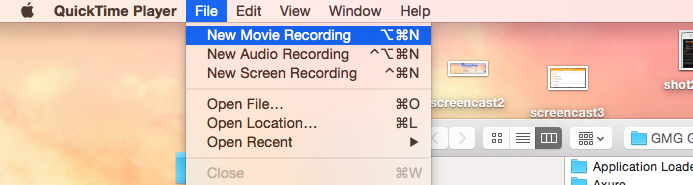
- Open QuickTime in OS X Yosemite
- Plug your iPhone using the USB cable
- Choose File>New Movie recording from QuickTime menu
- Select the iPhone screen as the input camera as shown in the image below
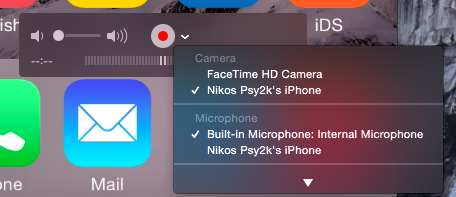
- Note that you can rotate the iPhone in order to record landscape screens
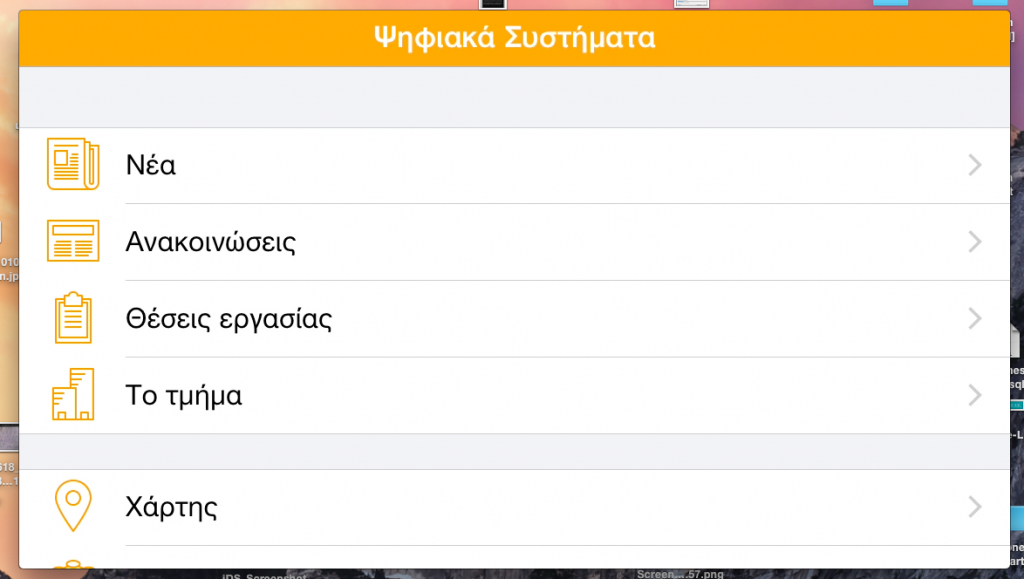
Note that there is no ability to show touches in your screencast (a functionality that most third party screencast tools are offering) but it is nice to see a built in way to record iOS device screens especially now that Apple offers the ability to upload video previews alongside screenshots to the App Store.